-
[ Android ] 스플래시 화면 ( 로딩 화면 )Android 2020. 4. 2. 15:40
이 글은 부스트코스 강의를 공부하며 요약한 글입니다.
CatServant
Splash Screen ( 로딩 화면 )
앱이 실행되기 전에 잠깐 보였다 사라지는 화면을 Splash Screen이라고 부릅니다. 이 화면은 앱이 어떤 것인지를 알려주는 역할도 하고 메인 화면이 초기화될 때까지 시간이 걸리면서 사용자에게 주는 지루함을 없애주는 역할도 합니다.
Splash Screen을 구현하는 방법은 2가지로 나눌 수 있습니다.
1. 로딩 화면을 메인으로 설정하는 방법 ( SplashActivity → MainActivity )
2. 메인 화면에서 로딩 화면을 호출하는 방법 ( MainActivity → SplashActivity → MainActivity )
아래의 코드는 앱의 시작점을 로딩 화면으로 설정하는 방법입니다.
Code
- manifests / AndroidManifest.xml
<application android:allowBackup="true" android:icon="@mipmap/ic_launcher" android:label="@string/app_name" android:roundIcon="@mipmap/ic_launcher_round" android:supportsRtl="true" android:theme="@style/AppTheme"> <activity android:name=".SplashActivity" android:theme="@style/SplashTheme"> <intent-filter> <action android:name="android.intent.action.MAIN" /> <category android:name="android.intent.category.LAUNCHER" /> </intent-filter> </activity> <activity android:name=".MainActivity"/> </application>앱이 실행되었을 대 어떤 Activity가 처음 보이도록 할 것인지는 매니페스트 파일에서 설정합니다.
위의 코드를 보면 <application> tag 안에 추가된 <Activity> tag를 보면 자동으로 만들어졌던 MainActivity가 일반적인 액티비티로 설정되어 있고, 새로 만든 SplashActivity가 처음 띄울 액티비티로 설정되어 있습니다.
- res / values / styles.xml
<resources> <!-- Base application theme. --> <style name="AppTheme" parent="Theme.AppCompat.Light.DarkActionBar"> <!-- Customize your theme here. --> <item name="colorPrimary">@color/colorPrimary</item> <item name="colorPrimaryDark">@color/colorPrimaryDark</item> <item name="colorAccent">@color/colorAccent</item> </style> <style name="SplashTheme" parent="Theme.AppCompat.NoActionBar"> <item name="android:windowBackground">@drawable/splash_background</item> </style> </resources>Splash 화면을 위한 Activity는 소스 코드를 만든 후 이 Activity의 스타일을 지정해줍니다.
Activity이니 소스코드와 XML 레이아웃으로 구성할 수도 있지만 좀 더 가볍게 구성하기 위해 XML 레이아웃을 만들어 인플레이션하는 방식이 아니라 Manifest에서 theme 속성으로 스타일을 지정하는 방식을 사용합니다. 이 때문에 위와 같이 styles.xml 파일에 SplashTheme이라는 이름의 스타일을 만들어줍니다.
- res / values / splash_background.xml
<?xml version="1.0" encoding="utf-8"?> <layer-list xmlns:android="http://schemas.android.com/apk/res/android"> <item android:drawable="@drawable/splash_base"/> <item android:top="210dp"> <bitmap android:src="@drawable/ic_thumb_up" android:gravity="top"/> </item> </layer-list><item> tag 중 하나는 화면 전체를 채울 splash_base 라는 이름의 drawable을 설정하는 tag 이며 다른 하나는 ic_thumb_up.png 파일을 특정 위치에 설정하는 tag 입니다. ic_thumb_up.png 파일은 미리 만들어둔 아이콘 이미지이므로 bitmap으로 보이도록 하면 되고 drawable 폴더 안에 넣어두면 됩니다.
- res / drawable / splash_base.xml
<?xml version="1.0" encoding="utf-8"?> <shape xmlns:android="http://schemas.android.com/apk/res/android"> <gradient android:startColor="#FF3E50B4" android:centerColor="#FF7288DB" android:endColor="#FF7288DB" android:angle="90" android:centerY="0.5"/> <corners android:radius="0dp"/> </shape>- SplashActivity.java
public class SplashActivity extends AppCompatActivity { Handler handler = new Handler(); @Override protected void onCreate(@Nullable Bundle savedInstanceState) { super.onCreate(savedInstanceState); // 1초 뒤에 Runnable 객체 안의 run이 실행됨 handler.postDelayed(new Runnable() { @Override public void run() { Intent intent = new Intent(getApplicationContext(), MainActivity.class); startActivity(intent); finish(); } }, 1000); } }onCreate 메소드 안에 setContentView 메소드가 없다는 점에 유의해야 합니다. ( = Inflation을 진행하지 않습니다. )
Activity가 메모리에 만들어지면 1초 후에 메인 화면으로 전환되도록 Handler를 이용합니다. Handler로 전달되는 Runnable 객체 안에서 1초 뒤에 MainActivity를 띄워주도록 합니다.
실행 결과

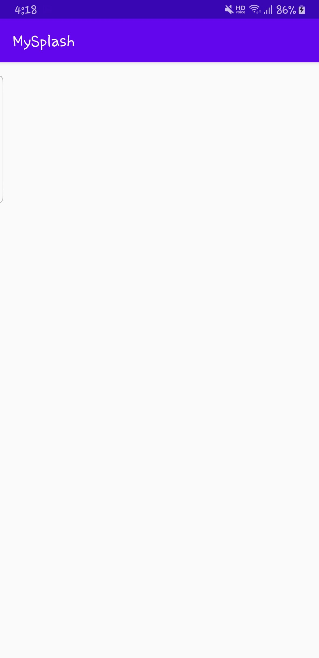
출처
1. https://www.edwith.org/boostcourse-android/lecture/20495/
2. http://dudmy.net/android/2015/08/11/create-android-loading/
[LECTURE] 1) 스플래시 화면 : edwith
들어가기 전에 앱이 실행되기 전에 잠깐 보였다 사라지는 화면을 스플래시 화면이라고 부릅니다. 이 화면은 앱이 어떤 것인지를 알려주는 역할도 하고 메인 화면이 초기화될 때까지 시간이... - 부스트코스
www.edwith.org
안드로이드 로딩 화면 구현하기 - Dudmy's DevLog
로딩 화면을 구현하는 방법은 두 가지로 나눌 수 있는데, 로딩 화면을 메인으로 설정하는 방법과 메인 화면에서 로딩 화면을 호출하는 방법이다. 전자는 앱의 시작점을 로딩 화면으로 설정하는 것으로 LoadingActivity → MainActivity 순서로 실행된다. 후자는 기본 시작점인 메인 화면에서 로딩 화면을 호출하는 것으로 MainActivity → LoadingActivity → MainActivity 순서로 실행된다. 방법의 차이일 뿐, 두 방법
dudmy.net
'Android' 카테고리의 다른 글
[ Android ] 위험 권한 (0) 2020.05.18 [ Android ] 브로드캐스트 수신자 (0) 2020.05.18 [ Android ] ListView (0) 2020.03.31 [ Android ] 페이지 슬라이딩 (0) 2020.03.31 [ Android ] 트윈 애니메이션 (0) 2020.03.30